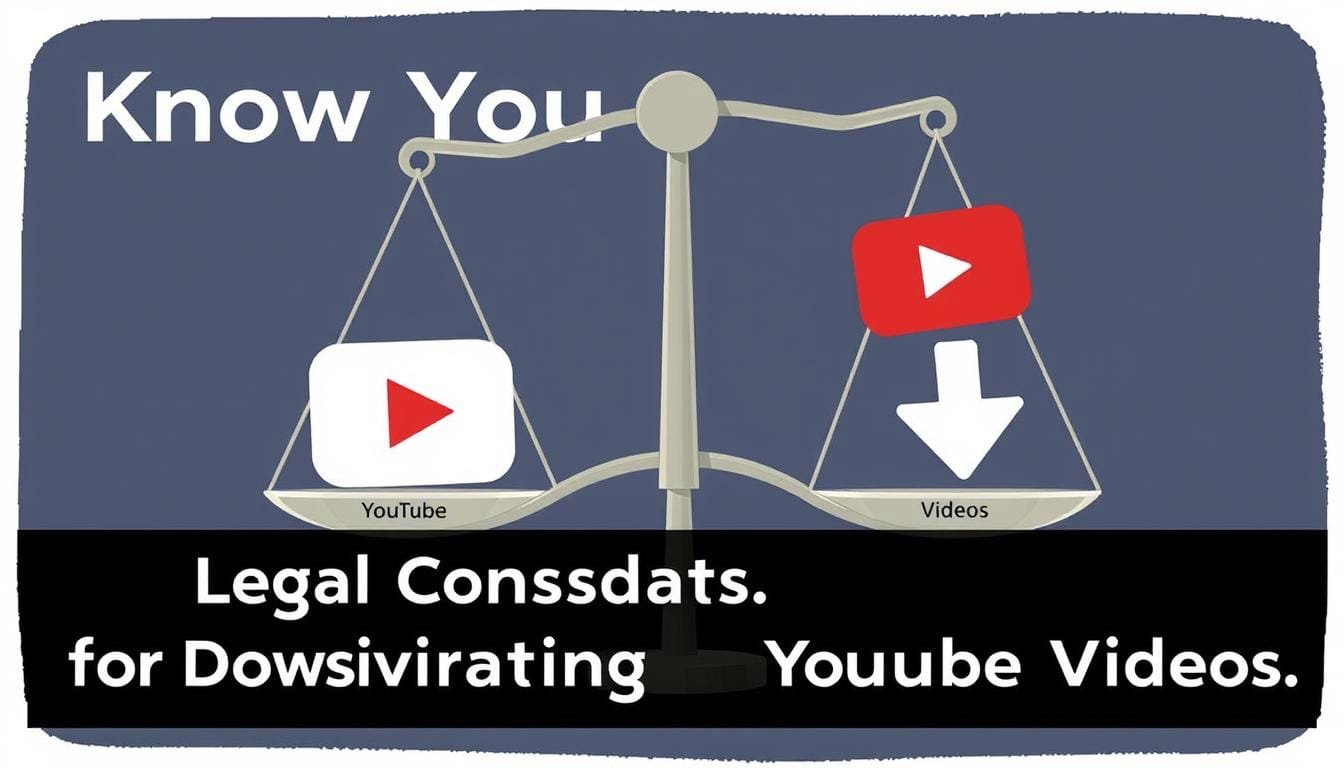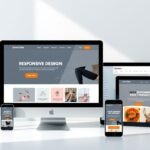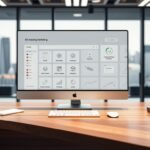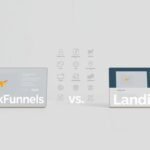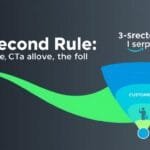This comprehensive guide will walk you through the most effective ways to download YouTube videos across different devices. We’ll cover both free and premium options, along with important legal considerations to keep in mind. Whether you’re preparing for a trip without internet access or simply want to build a personal library of educational content, these methods will help you achieve your goals with minimal hassle.
Legal Considerations Before Downloading YouTube Videos
Before we dive into the methods, it’s important to understand the legal aspects of downloading YouTube videos. According to YouTube’s Terms of Service, downloading videos without explicit permission or using official download features is technically against their rules. However, there are some important exceptions:
When Downloading Is Allowed
- Using YouTube Premium’s official offline feature
- Downloading videos that are explicitly marked as “Creative Commons”
- When the content creator has given permission
- For personal, non-commercial use in some jurisdictions under “fair use”
When Downloading Is Not Allowed
- Redistributing downloaded content
- Using downloaded content commercially without permission
- Bypassing paywalls for premium content
- Downloading copyrighted music videos for redistribution
We recommend using these methods responsibly and respecting creators’ rights. This guide is intended for educational purposes and personal use only.
Understanding the legal aspects of downloading YouTube content is essential
How to Download YouTube Videos on Mobile (2025)
Mobile devices are often our primary way to consume YouTube content. Let’s explore the best methods for downloading videos on both Android and iOS platforms in 2025.
Android Methods
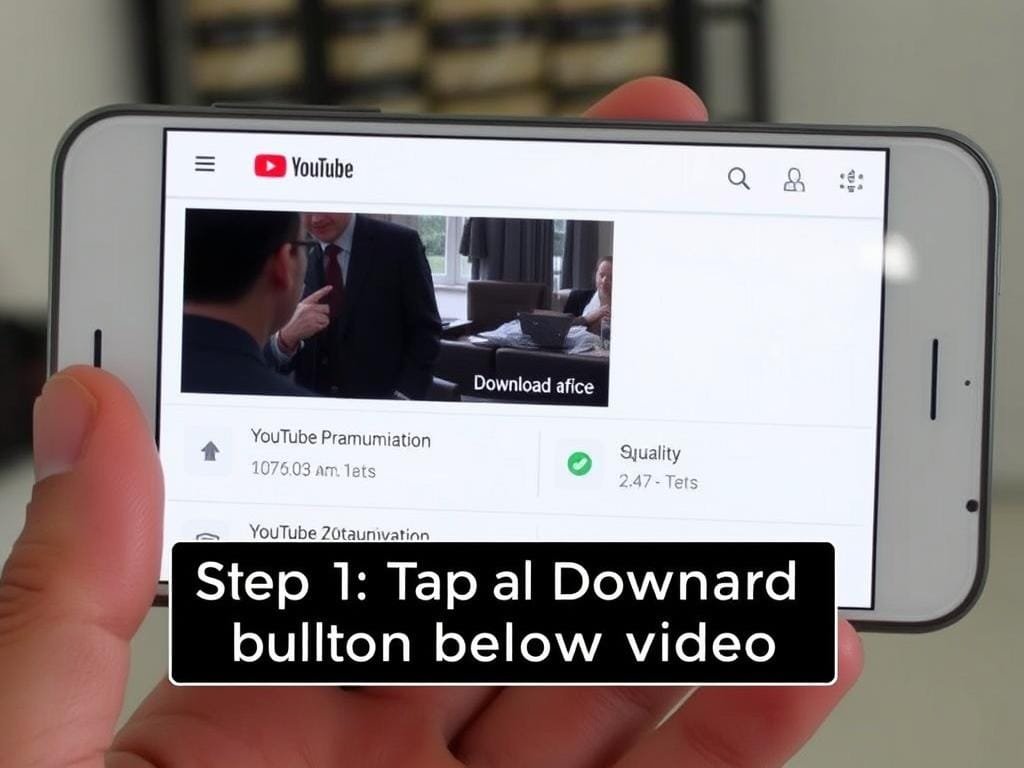
YouTube Premium offers official download functionality on Android
1. YouTube Premium (Official Method)
The most straightforward and legal way to download YouTube videos on Android is through a YouTube Premium subscription.
- Open the YouTube app on your Android device
- Navigate to the video you want to download
- Tap the “Download” button below the video
- Select your preferred quality (higher quality uses more storage)
- The video will be saved in your “Library” → “Downloads” section
Try YouTube Premium
Enjoy ad-free videos, background play, and offline downloads with YouTube Premium.
2. YT Saver (Third-Party App)
If you prefer not to pay for YouTube Premium, YT Saver is a popular third-party option for Android users in 2025.
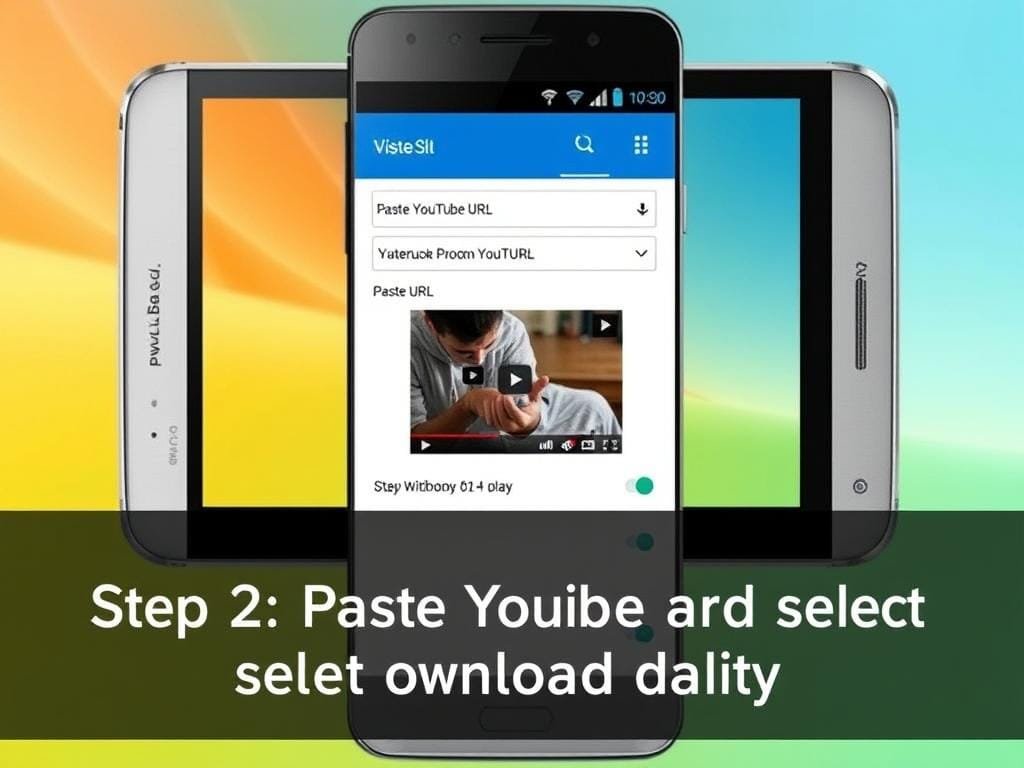
YT Saver offers multiple download options and formats
- Download and install YT Saver from a trusted source
- Open the YouTube app and find your desired video
- Tap the “Share” button and select “YT Saver”
- Choose your preferred video quality and format
- Tap “Download” and wait for the process to complete
Pros
- Supports high-quality resolutions up to 8K
- Fast download speeds
- User-friendly interface
- Can download entire playlists
Cons
- Free version has limitations
- Not available on Google Play Store
- Requires installation from third-party sources
iOS Methods
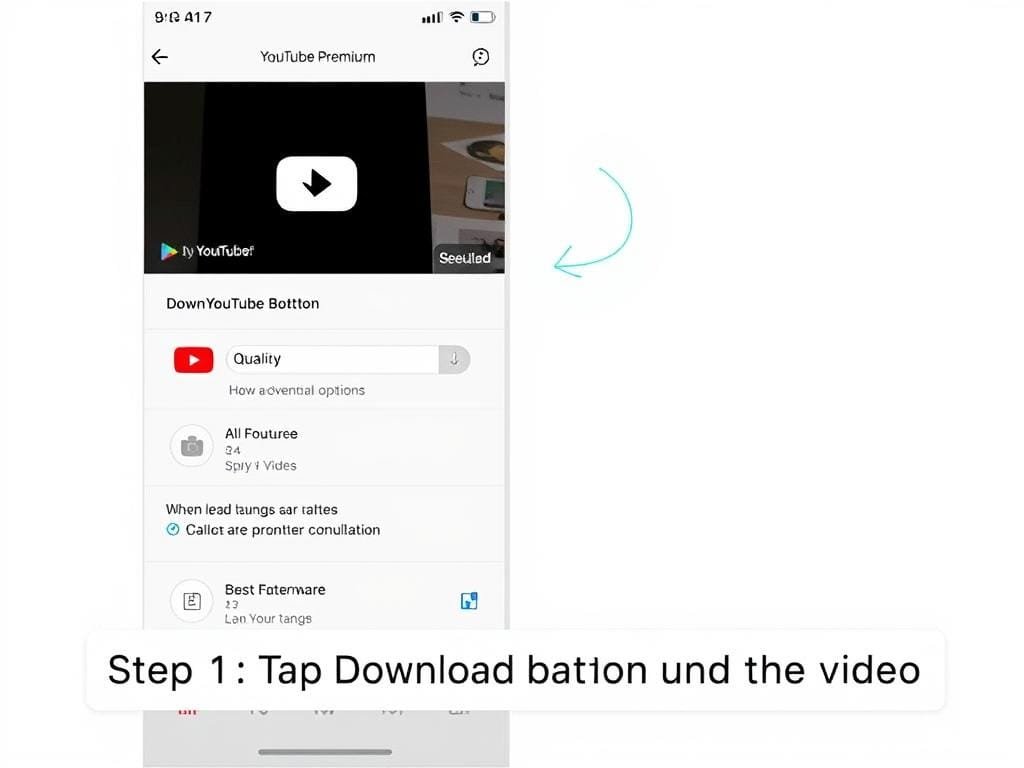
YouTube Premium is the official way to download videos on iOS
1. YouTube Premium (Official Method)
Similar to Android, YouTube Premium is the official and most reliable way to download videos on iOS.
- Open the YouTube app on your iPhone or iPad
- Find the video you want to download
- Tap the “Download” button below the video
- Choose your preferred quality
- Access your downloaded videos in the “Library” tab
2. Documents by Readdle + Safari
Due to Apple’s strict App Store policies, third-party YouTube downloaders are limited. However, this workaround using Documents by Readdle is effective in 2025.
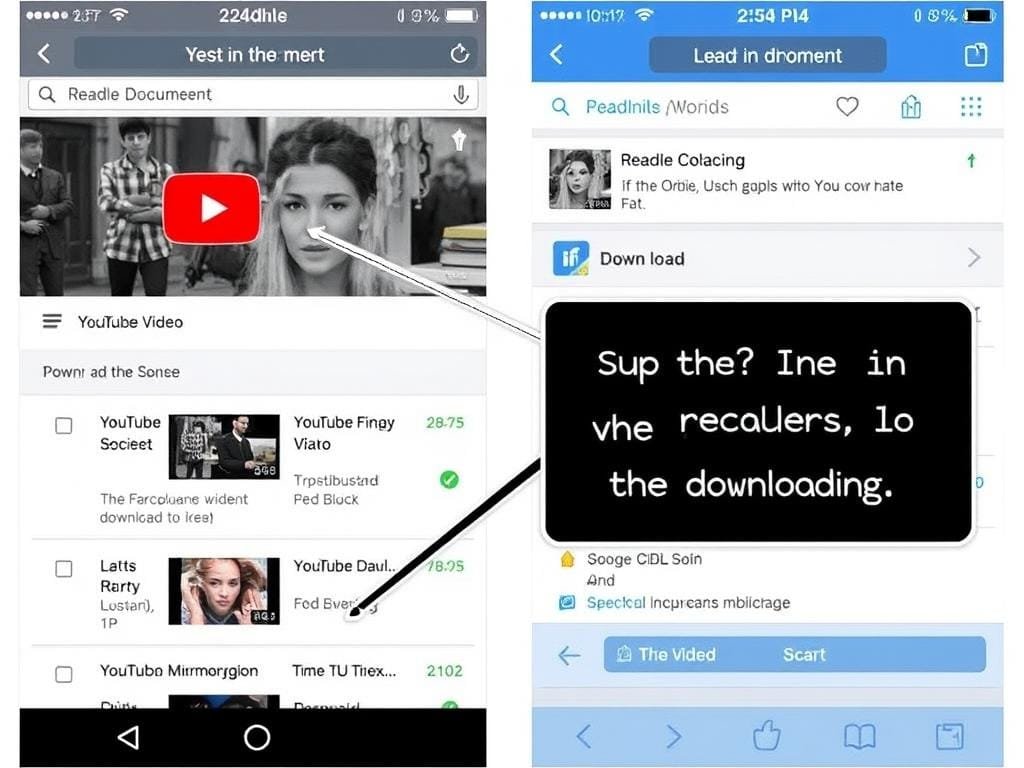
Documents by Readdle provides a workaround for downloading YouTube videos on iOS
- Download “Documents by Readdle” from the App Store
- Open the app and tap on the browser icon (bottom right)
- Navigate to a YouTube video downloader website like y2mate.com
- Copy and paste the YouTube video URL
- Select your desired format and quality
- Tap “Download” and save the file to your Documents folder
- The video will be available in the Documents app for offline viewing
Get Documents by Readdle
A versatile file manager that helps download YouTube videos on iOS.
How to Download YouTube Videos on Laptop/Desktop (2025)
Desktop computers and laptops offer more flexibility for downloading YouTube videos. Here are the most effective methods in 2025.
Browser Extensions
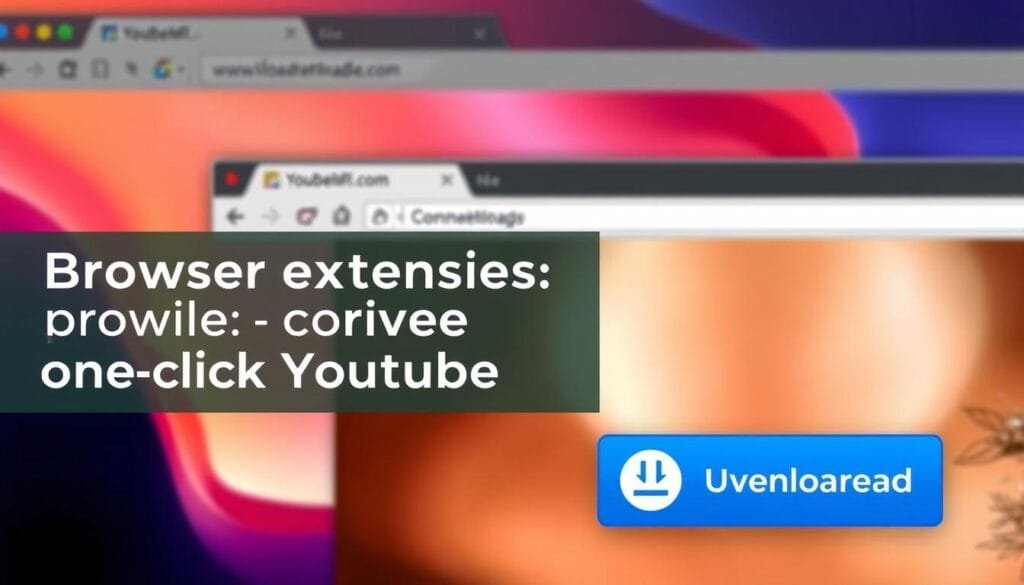
Browser extensions make downloading YouTube videos quick and easy
1. Video DownloadHelper
This popular browser extension works with Chrome, Firefox, and Edge to easily download YouTube videos.
- Install Video DownloadHelper from your browser’s extension store
- Navigate to the YouTube video you want to download
- Click the Video DownloadHelper icon in your browser toolbar
- Select your preferred format and quality
- Choose a download location on your computer
Get Video DownloadHelper
Download videos from YouTube and thousands of other sites with this browser extension.
Desktop Software
1. ClipGrab
ClipGrab is a free, user-friendly software for Windows, Mac, and Linux that specializes in downloading YouTube videos.
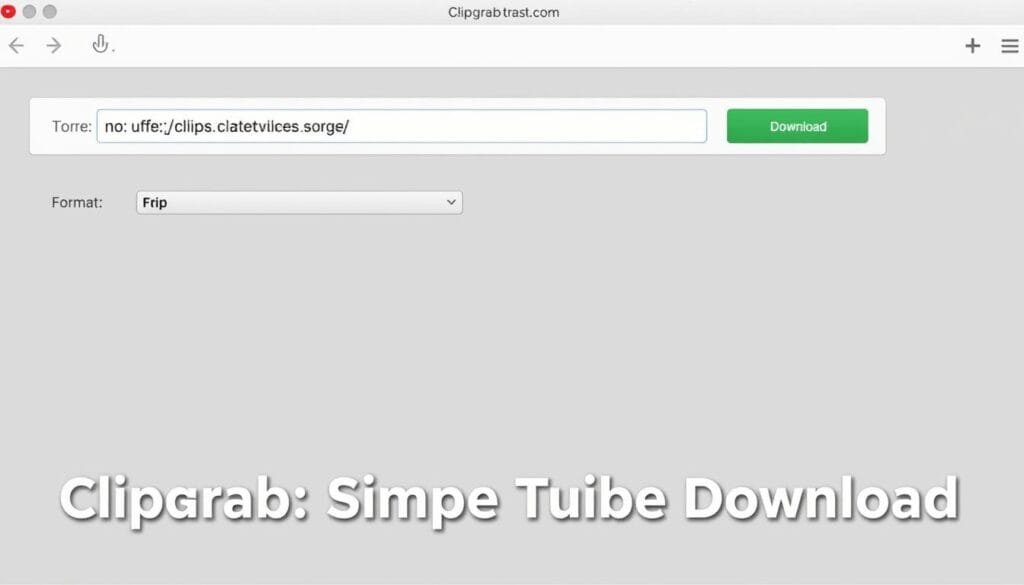
ClipGrab offers a straightforward interface for downloading YouTube videos
- Download and install ClipGrab from the official website
- Copy the URL of the YouTube video you want to download
- Open ClipGrab and paste the URL (it will automatically detect the video)
- Select your preferred format (MP4, WMV, etc.) and quality
- Click “Download” and wait for the process to complete
Pros
- Completely free and open-source
- Available for Windows, Mac, and Linux
- Simple, intuitive interface
- Supports multiple video formats
Cons
- May include optional bundled software during installation
- Limited to standard video qualities
- No batch download feature in the free version
2. 4K Video Downloader
For those who need high-quality downloads, 4K Video Downloader is an excellent choice in 2025.
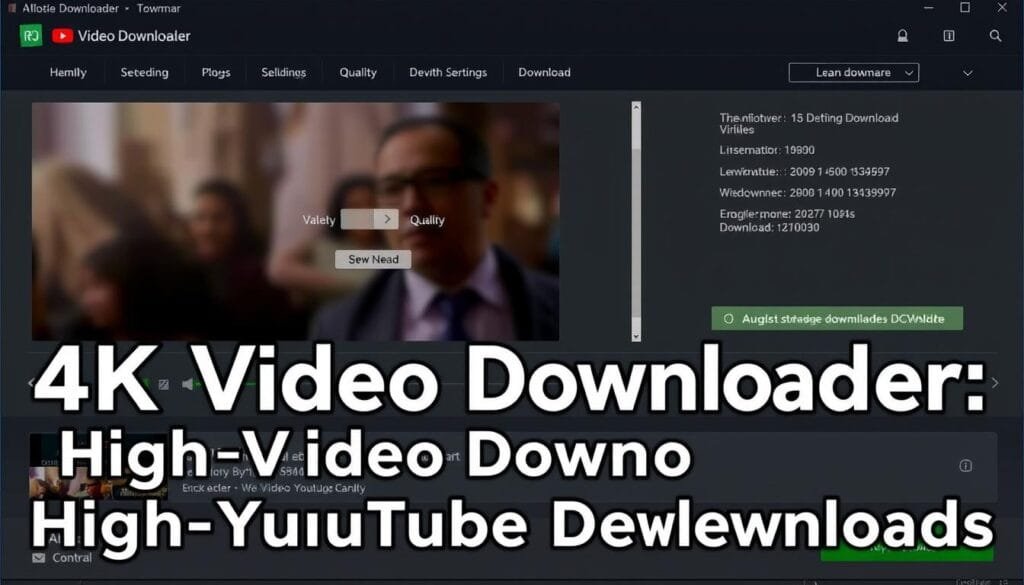
4K Video Downloader supports ultra-high-definition video downloads
- Download and install 4K Video Downloader
- Copy the YouTube video URL
- Click “Paste Link” in the 4K Video Downloader
- Select your preferred quality (up to 8K if available)
- Choose between downloading the video, audio, or subtitles
- Click “Download” to save the file to your computer
Try 4K Video Downloader
Download videos in ultra-high definition with this powerful software.
Online Services
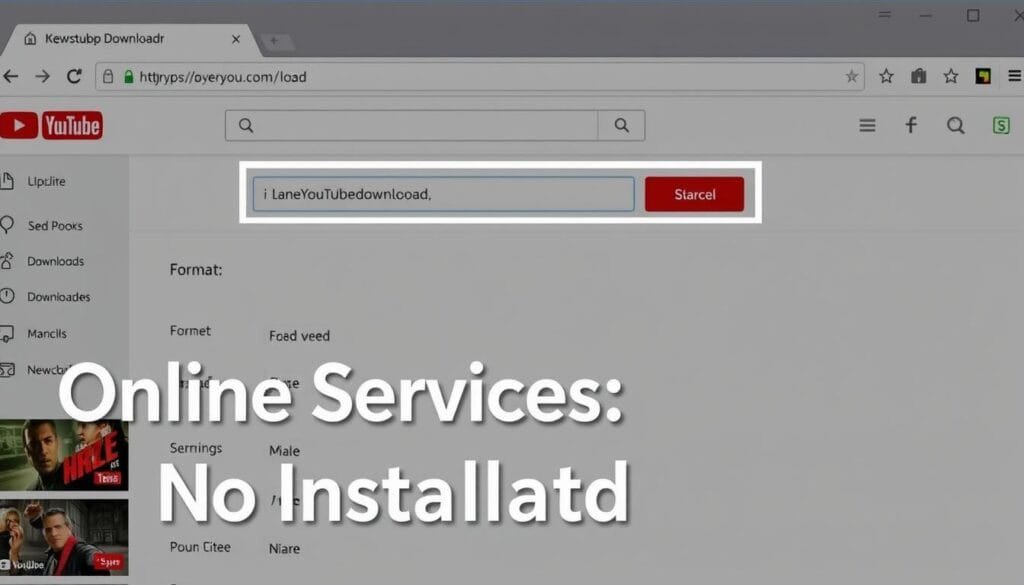
Online services let you download YouTube videos without installing software
1. Y2Mate
Y2Mate is a popular online service for downloading YouTube videos without installing any software.
- Visit Y2Mate.com in your web browser
- Copy and paste the YouTube video URL into the search box
- Click “Start” to analyze the video
- Select your preferred format and quality
- Click “Download” and save the file to your computer
Pro Tip: For a quicker method, you can add “pp” after “youtube” in the URL (e.g., change youtube.com to youtubepp.com) to be automatically redirected to Y2Mate with your video ready for download.
2. SaveFrom.net
SaveFrom.net is another reliable online service for downloading YouTube videos in 2025.
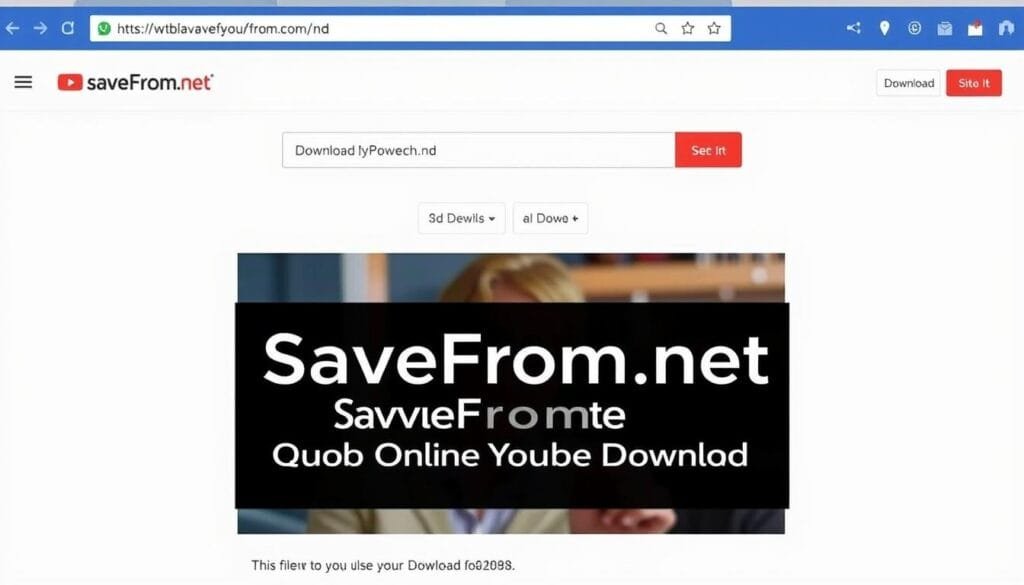
SaveFrom.net offers a simple interface for downloading YouTube videos
- Go to SaveFrom.net in your web browser
- Paste the YouTube video URL into the input field
- Click “Download” to process the video
- Choose your preferred quality and format
- Click on the download link to save the file
Pro Tip: You can add “ss” before “youtube” in the URL (e.g., change youtube.com to ssyoutube.com) for a faster download process.
Comparison of YouTube Video Download Methods (2025)
| Method | Platform | Max Quality | Speed | Ease of Use | Cost |
| YouTube Premium | Android, iOS, Web | 1080p | Fast | Very Easy | $13.99/month |
| YT Saver | Android | 8K | Very Fast | Easy | Free (Basic) / Paid (Premium) |
| Documents by Readdle | iOS | 1080p | Moderate | Moderate | Free |
| ClipGrab | Windows, Mac, Linux | 4K | Fast | Easy | Free |
| 4K Video Downloader | Windows, Mac, Linux | 8K | Fast | Easy | Free (Basic) / $15 (Pro) |
| Y2Mate | Web | 1080p | Moderate | Very Easy | Free |
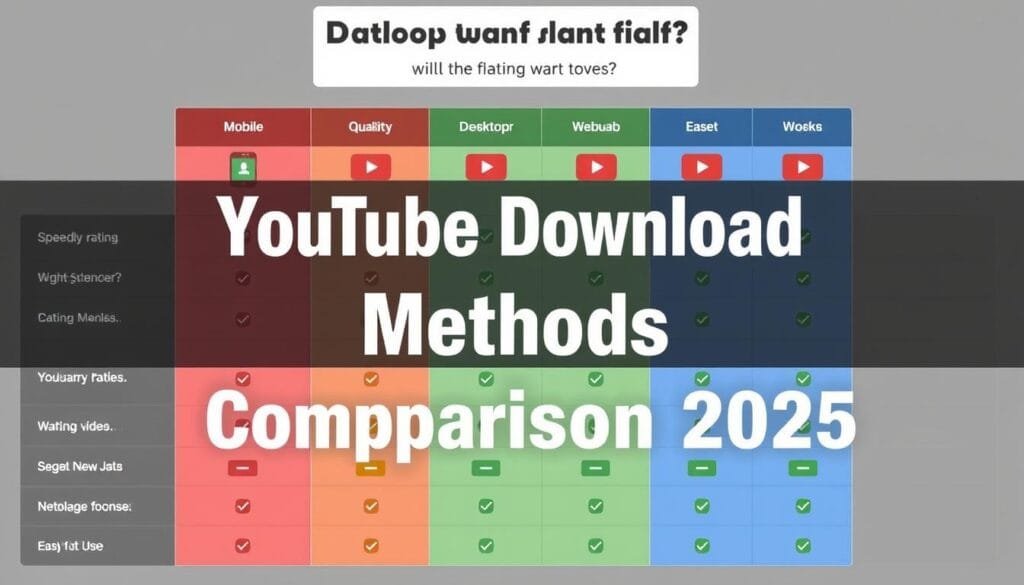
Visual comparison of the most popular YouTube download methods in 2025
Best Practices for Downloading YouTube Videos
Choose the Right Format
MP4 is generally the most compatible video format across devices. For audio only, MP3 is ideal. Consider your device and intended use when selecting a format.
Consider Storage Space
Higher quality videos take up more space. A 10-minute 4K video can be 500MB+, while the same video in 480p might be only 50MB. Choose quality based on your storage constraints.
Use Secure Sources
Only download software and use websites from reputable sources. Be wary of sites with excessive ads or those requiring unnecessary permissions.
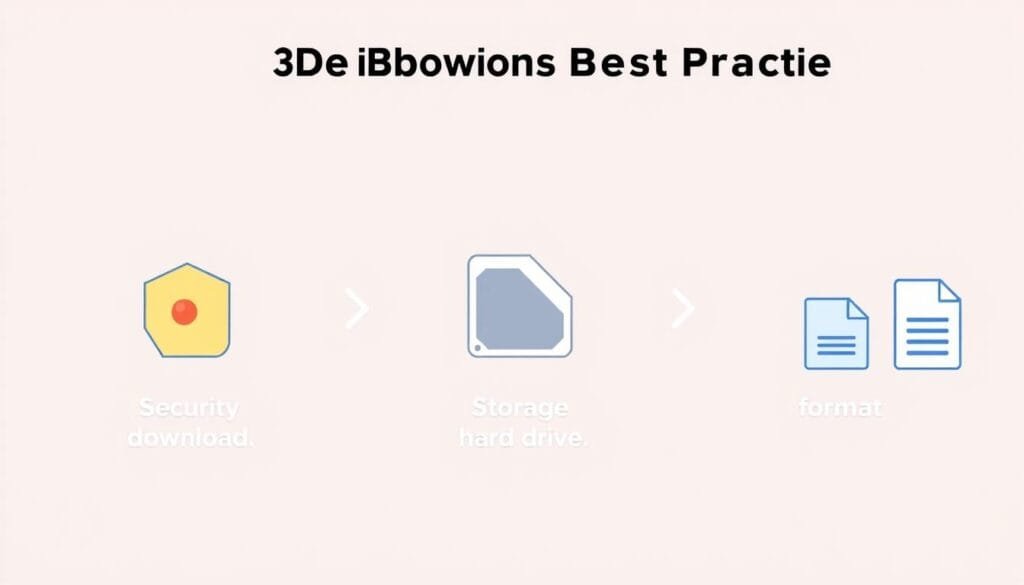
Following these best practices ensures a smooth YouTube downloading experience
Important Tips for Safe Downloads
- Always run antivirus scans on downloaded software
- Check user reviews before installing new applications
- Be cautious of websites with excessive pop-ups or redirects
- Consider using a VPN for additional privacy protection
- Regularly update your downloading tools to maintain security
Frequently Asked Questions
Is it legal to download YouTube videos?
Downloading YouTube videos falls into a legal gray area. According to YouTube’s Terms of Service, you should only download videos using their official features (like YouTube Premium’s offline viewing). However, for personal use, many countries have “fair use” provisions that may allow downloading in certain circumstances. Always respect copyright laws and avoid redistributing downloaded content.
What’s the best format for downloading YouTube videos?
MP4 is generally the best format for most users as it offers good quality, reasonable file sizes, and is compatible with virtually all devices. If you only need the audio, MP3 is the most universal audio format. For higher quality needs, MKV can preserve more detail but may not be compatible with all players.
Can I download age-restricted YouTube videos?
Some third-party tools can download age-restricted videos, but this may violate YouTube’s terms of service. Age restrictions are in place for important reasons, and circumventing them could potentially expose inappropriate content to minors. We recommend respecting these restrictions.
How can I download YouTube videos on my Smart TV?
Most Smart TVs don’t support direct YouTube video downloading. The best approach is to download the video on your computer or mobile device first, then transfer it to a USB drive that can be plugged into your TV. Alternatively, you can use screen mirroring or casting from a device that has the downloaded video.
Why did YouTube remove the download button?
YouTube offers the download button only to YouTube Premium subscribers in most regions. This is part of their business model to encourage premium subscriptions while protecting content creators’ rights. The download feature is available to all users in some regions where internet connectivity is limited.
Conclusion
Downloading YouTube videos on mobile and laptop devices in 2025 offers numerous benefits for offline viewing, content creation, and educational purposes. We’ve explored various methods across different platforms, from official options like YouTube Premium to third-party solutions like ClipGrab and Y2Mate.
When choosing a method to download YouTube videos, consider factors like video quality needs, storage limitations, and legal considerations. YouTube Premium remains the most straightforward and officially sanctioned option, while third-party tools offer more flexibility but come with potential legal and security considerations.
Remember to always respect copyright laws and content creators’ rights. Download videos only for personal use, and consider supporting creators through official channels whenever possible. By following the guidelines and best practices outlined in this article, you can enjoy your favorite YouTube content anytime, anywhere in 2025.
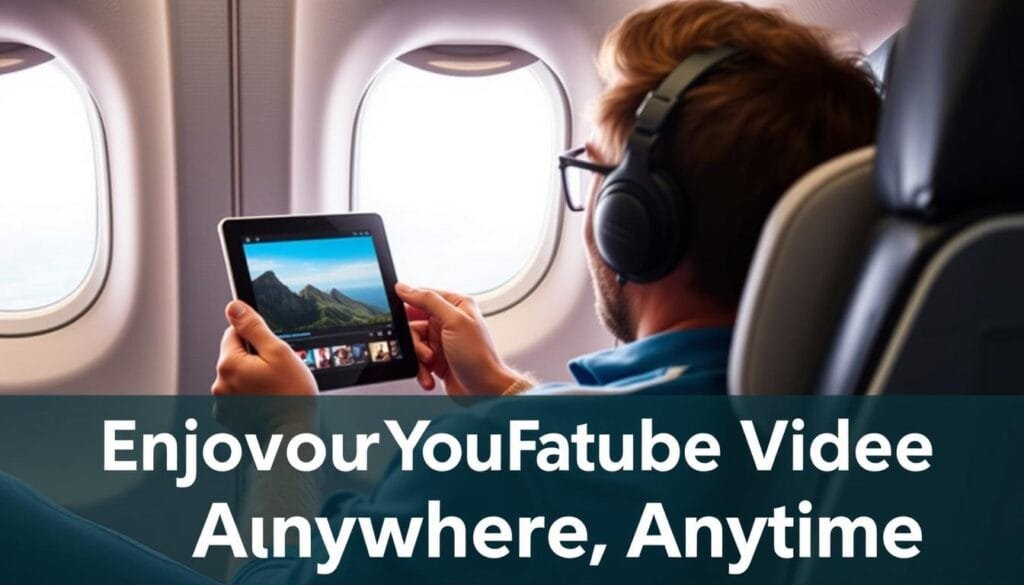
With the right tools, you can enjoy your favorite YouTube content anywhere
Start Downloading YouTube Videos Today
Choose the method that works best for your device and needs.